Help & FAQ
Quick Links
How to create an account
Either on the tablet device at the club, or via the web at https://wmbowls.com on your mobile/tablet/PC device at home, go to the Registration Page from the 'Login' menu option and you will be presented with the 'Register User' form.
Here is the default page, you can see the login menu item, just click on the 'Login' menu item.
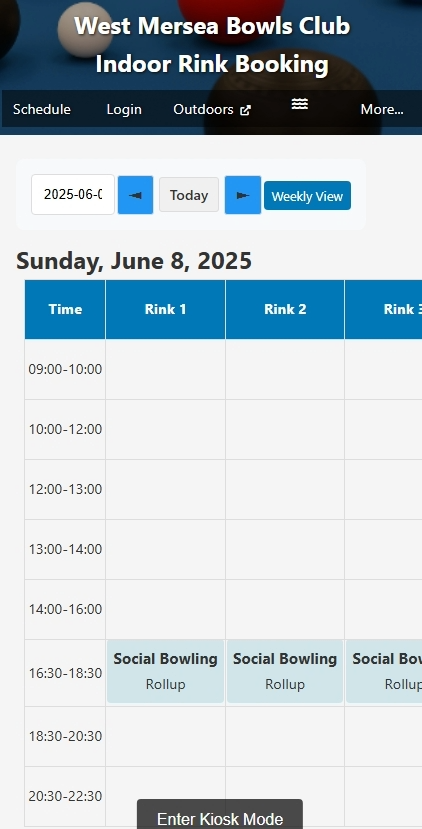
Here is the Login form after you clicked on Login from the main page:
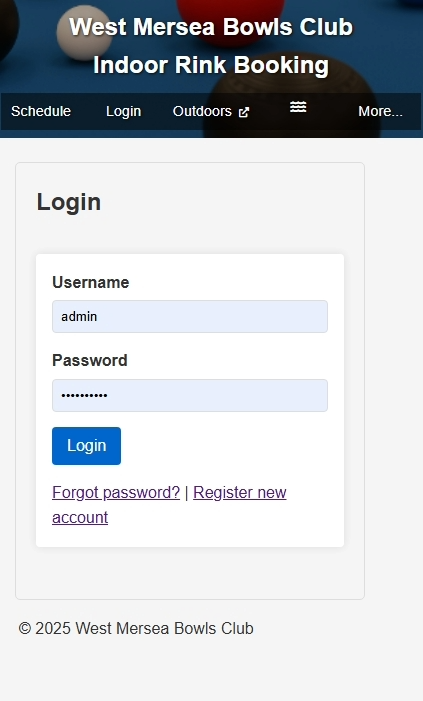
From here, you can choose to login by pressing the green Login button or if you don't already have an account you can register on the rink booking system for the first time.
If you click on 'Register new account', you'll be taken to the following registration form:
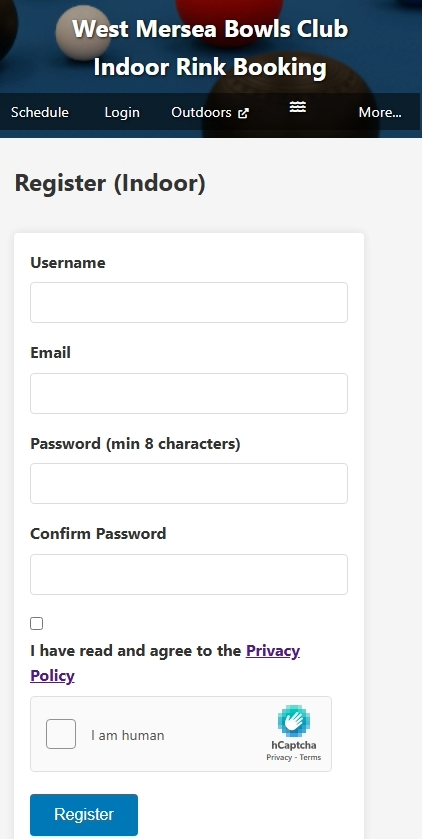
Fill in your user username, email, and password. The user name can be a nickname and it should be short, so that it can be viewed on the rink schedule view. For example, Joe Bloggs is a reasonable (and short) user name, but for example Archibald Montgomery Farquharson should use something like 'Archie F' or 'Farquhar' for it to display well on the rink schedule daily view.
Importantly, the system will not allow duplicate user names or email addresses to exist for different club members. For UK GDPR compliance you will also need to tick the option that you have read and agree to the Privacy Policy, if you click on the 'Privacy Policy' link you will be taken to the site specific Privacy Policy.
Finally, in order to prevent unwanted and malicious access to the website, you'll need to click the 'I am Human' box. That may be all that is needed, but occasionally you may be asked to verify that you are really human (and not a cyber 'robot') by answering a series of graphical questions:
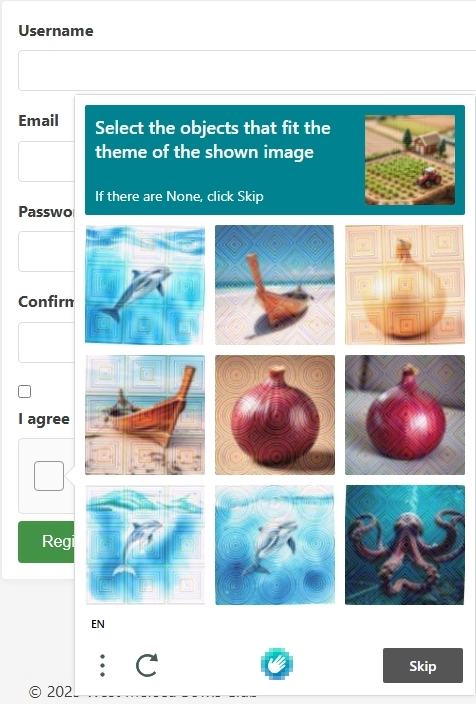
Then finally to submit your registration you will need to click (or touch) the green Register button after entering all of your details. After submission, if you had provided a valid email address you will be sent a verification link to that email address that you can then click on to complete the registration process. The Login form will now appear with a message highlighted in a green background: Registration successful! Please check your email to verify your account.
That email will look something like this:
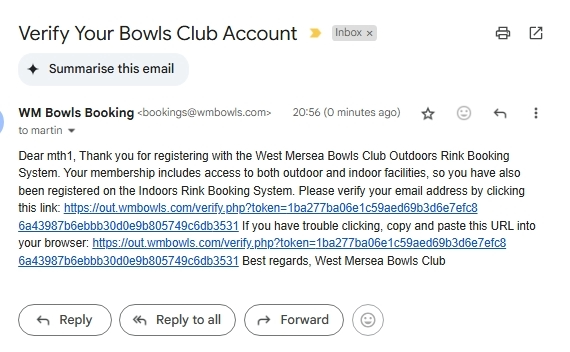
You will need to complete the verification process by clicking on the highlighted link - or if it is not highlighted by copying the verification token link into your web browser address field.
NB. If you don't have a valid email address then you can still register on the rink booking system with a user name and password and a 'dummy' email address on the tablet at the club, you'll need the site administrator to assist who will need to check and verify your account before you can log in. The disadvantage of using a 'dummy' email address to use the system like this is that you will not be warned about your bookings being cancelled by an administrator and you won't be able to reset your password if you forget it - because we utilise a valid email address for security checking purposes. This system was designed to be simple and secure and inclusive for everyone, it replicates the rink book folder.
How to log in
You only need to login to the site if you wish to make a booking. Visit the Login Page from the 'login' menu option and you will be presented with the login form shown below. Enter your registered user name and password, and click "Login".
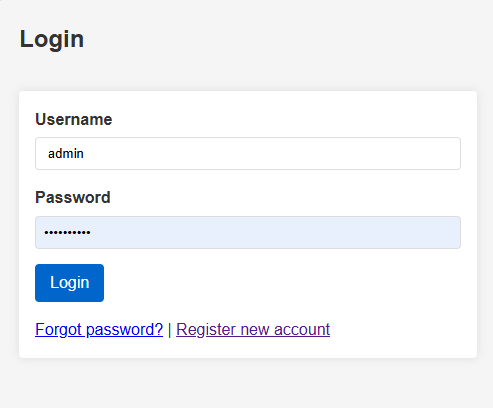
On your mobile/tablet/PC device you may be prompted by your web browser to save the user name and password. This user name and password is auto-filled for you next time you visit the site from that same browser. This is not possible from the tablet located at the club, for security reasons we do not allow user name and passwords to be stored locally.
Whenever you are logged in to the system, a new menu item 'Logout(username)' will appear, this will log you out of the system and the option to book a slot disappears from the rink schedule. You are advised to logout as soon as you have finished a booking, especially when using the tablet located at the club. Regardless, if you stay logged in to the system without making any action or movement after 2 minutes, a countdown timer and warning will appear that will automatically log you out - unless you choose the option to stay logged in. It is a security measure to prevent unintentional, accidental or unauthorised rink bookings.
How to make a booking
After logging in, navigate to the date that you want and click a time slot with a 'book' button shown in the time slot for an available rink. You can either navigate to the date by using the arrows either side of the 'today' button, or if the date is more than a week away you can use the date picker drop down month/year calendar to select a specific day. The system will not allow you to book a rink on a day that is in the past.
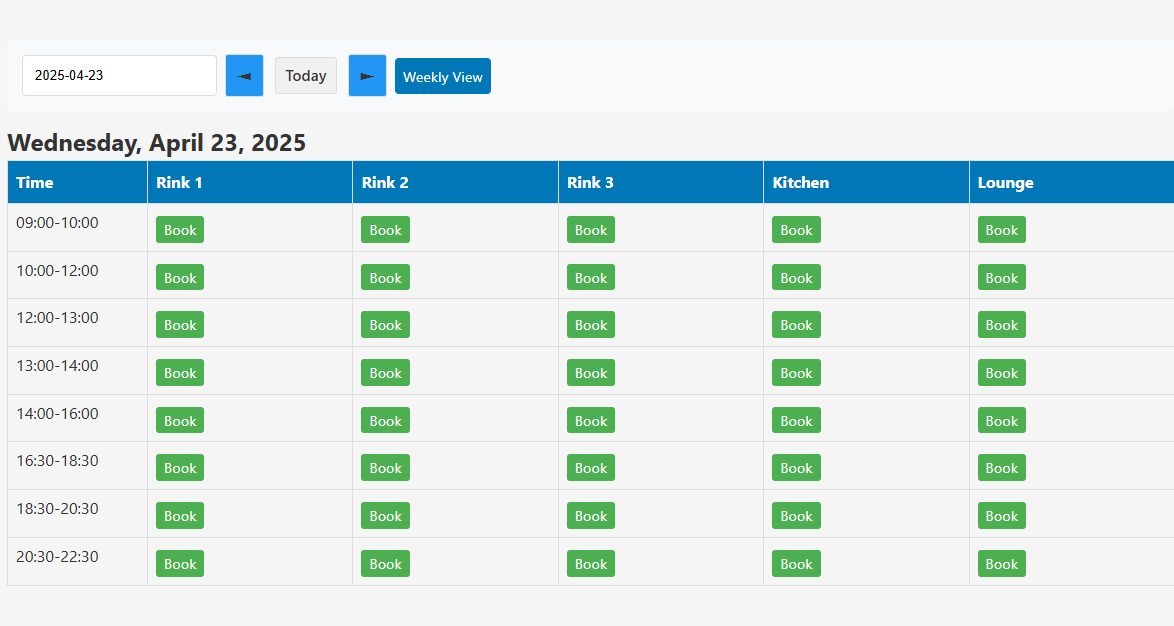
Fill in the booking form that appears and submit it. You will receive a confirmation email of your booking at your registered email address. The confirmation email will show the date and time and (Indoor or Outdoor) rink number and a unique ID associated with that booking (used for reference). Additionally, 24 hours before the start of the booking, you will be sent a reminder email.
If you don't have a valid email address and you used the tablet located at the club to make the booking, you will see the booked time slot change from 'book' to showing your user name and any notes that you'd added. No other member can now book that slot, unless it is cancelled (see How to cancel a booking).
The system does not have the facility to accept payment for the booking, so you will still need to pay for the booking as previously using cash or card when at the club. Any member that does not register to this system can still use a rink and pay as before, but they must firstly check that the rink is available from the 'daily view' rink schedule on the tablet located at the club, just as they would have checked in the original rink book. If that unregistered club member wants to book a rink in the future, then it is advised to get a 'buddy' registered club member to book it for them and mention who it is booked for in the notes within the booking form.
How to cancel or update a booking
After you have logged in to the system, a new menu item 'My Bookings' is shown. Click on 'My Bookings' to bring up the list of your upcoming bookings. You now have several options:
- Cancel Individual Bookings: Each booking has a red 'Cancel' button. Click this to cancel that specific booking. The schedule will be updated to make that time slot available again, and a confirmation email will be sent to your registered email address.
- Cancel Multiple Bookings: To cancel several bookings at once (e.g., when you've booked provisional dates and need to cancel some), use the checkboxes:
- Tick the "✓ Select this booking" box above each booking you want to cancel
- A bulk action bar will appear showing how many bookings are selected
- Click "Cancel Selected" to cancel all chosen bookings in one action
- Separate confirmation emails will be sent for each cancelled booking
- Update Booking Notes: You can add or edit notes for any booking:
- Click on the notes text (or "Click to add notes...") next to any booking
- Type your notes (maximum 30 characters)
- Click "Save" or press Enter to save, "Cancel" to discard changes
- Notes are saved instantly without page reload
- Quick Selection: Use the "Select/Deselect All" button at the top to quickly select or clear all checkboxes for bulk operations.
Important Notes:
- Only you can cancel your own bookings (except administrators who can cancel any booking)
- When administrators cancel your booking, you'll receive a notification email
- Email confirmations are sent for all cancellations to your registered email address
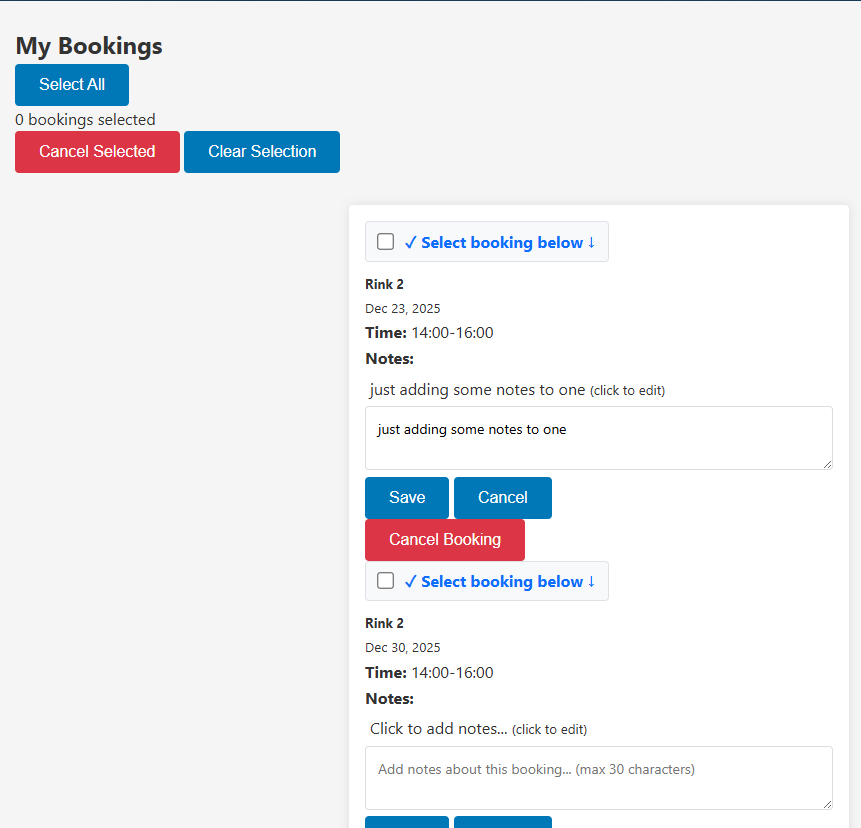
How to switch to weekly view
Click the "Weekly View" button near the date controls to see the whole week's bookings at once. In this view, each rink is represented by a small circle that is either empty (available) or filled in (booked). For indoors, the kitchen and lounge are shown as blank if available and with a wine glass if booked. Today's column is highlighted by default, you can move the highlighted day by either pressing the arrows either side of the 'today' button or by clicking the column header showing the date or by selecting a day from the month/year dropdown calendar. If you then select 'Daily View' you can see the bookings in detail for that day.
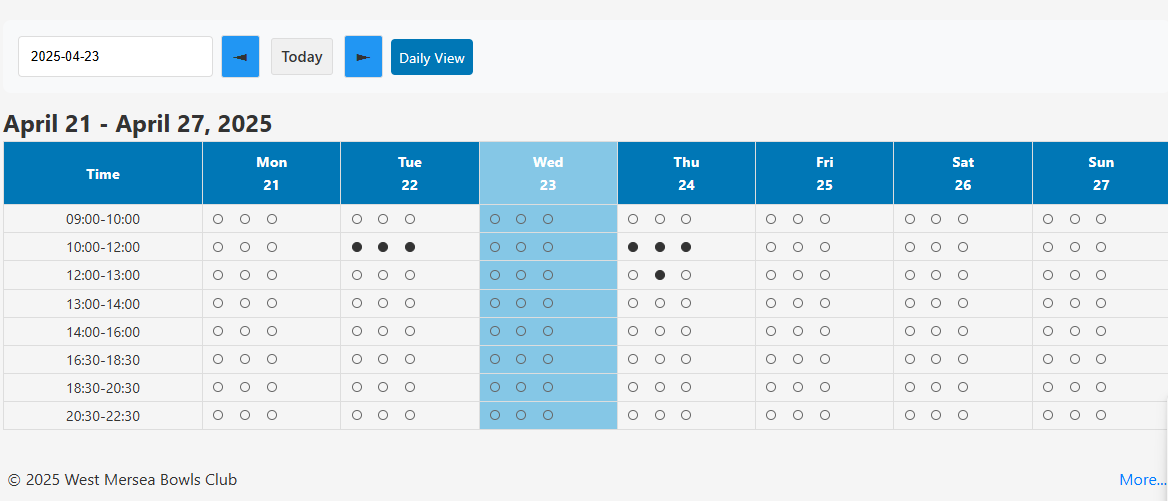
How to switch to Kiosk Mode
Click the "Enter Kiosk Mode" button at the very bottom of the screen. It will make the screen appear almost identical to the original hardcopy rinkbook, without any web page header or menu or date picker options (but with some colour added!). It is recommended to leave the tablet display at the club in this kiosk mode, the daily schedule or weekly schedule becomes much clearer to members viewing at a distance. A word of warning however, if you had selected 'Kiosk Mode' whilst viewing a date other than the current day, the screen will automatically revert back to today's date after a timeout period. It is to avoid the same confusion that we'd seen with the hardcopy rinkbook when someone had turned the pages to look forward (or backward) in time, then forgot to put the currently open page back to today! Just click the 'Exit Kiosk Mode' button to return the screen back to a fully functioning web page, complete with header and menu items restored.
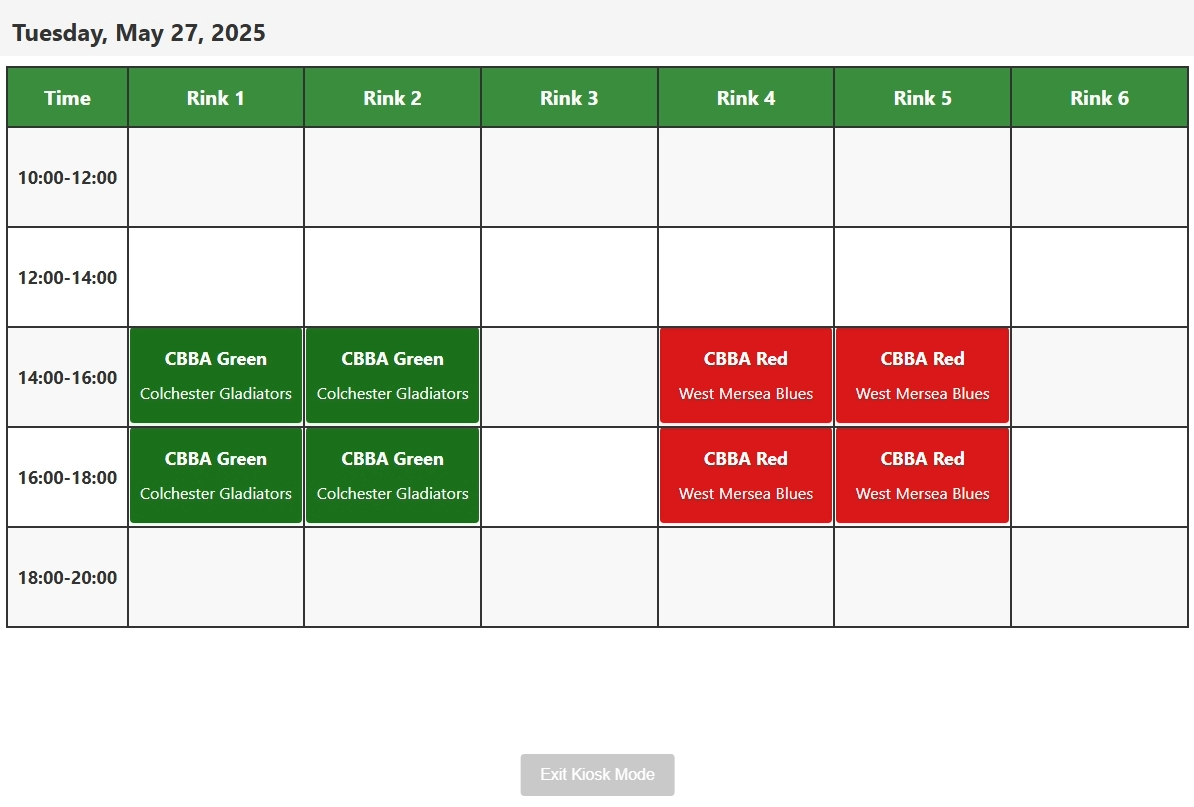
What to do if you forget your password
Click "Forgot Password?" on the login page and follow the instructions to reset it.
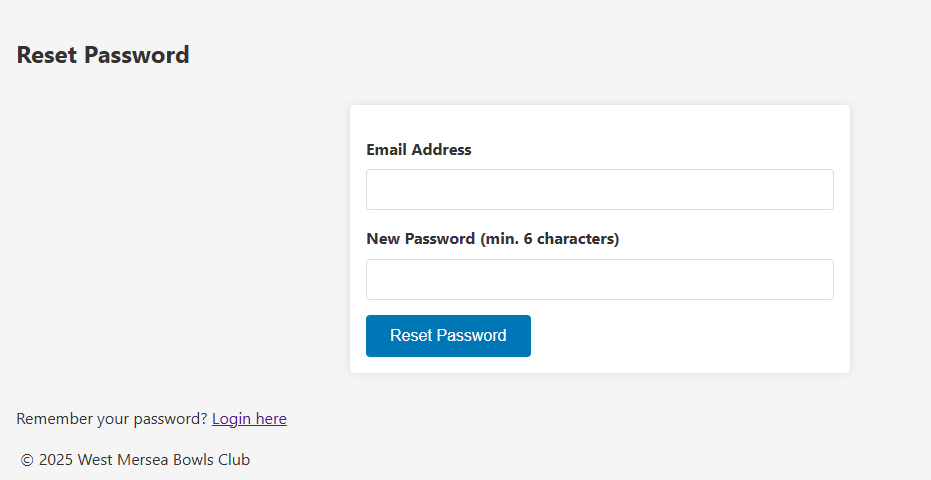
How to switch between Indoor and Outdoor rinks
If the rink schedule shows a blue background header then it is in Indoor Rink Booking mode, if it shows a green background header it is in Outdoor Rink Booking mode. To switch between them, you must firstly logout of the system. Then select either the menu item labelled 'Outdoors' if you are in Indoor mode, or the same menu item will be labelled 'Indoors' if you are in Outside mode.
How to contact us
If you have issues or questions, send a message to the admin team at admin@wmbowls.com.
About this system
It is designed by a West Mersea Bowls Club member for the club members to use as an online rink booking system. The main objective in designing this system was to enable anyone with access to a device like a phone or tablet or PC to view the rink book and to make a booking without visiting the club. Also, to have a tablet device permanently and conveniently located at the club for anyone to view and make rink bookings in place of the hardcopy rink book. Several commercial systems already exist to enable this facility and they are continuously being checked and considered by the club. They vary in complexity and features (and price!). The main priority however was to have remote access to at least the equivalent of the rink book, so we have meanwhile built this system to resemble as close as possible the rink book folder(s) that have been in use for many years and are very familiar with our members. Importantly, since we have both indoor and outdoor rinks and they are managed and booked with different time slots, we could build this system to accommodate our unique environment. The system is located in the cloud, it is not reliant on any single point of failure like a PC or power supply or broadband connection. It is hosted by a leading and reputable and secure web hosting service.